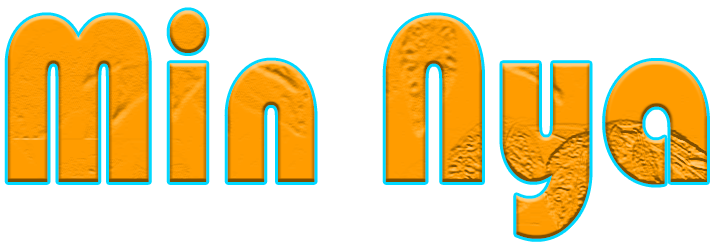Migrating your website to a new host can seem daunting, but following these steps will ensure a smooth transition:
1. Choose a New Host
Action: Research and select a hosting provider that meets your website’s requirements (e.g., storage, bandwidth, uptime, support).
Tip: Look for a host that offers free migration services, if available.
2. Backup Your Website
Action: Create a full backup of your website, including all files, databases, and email accounts (if applicable).
Tip: Use tools like cPanel’s backup feature, or plugins like UpdraftPlus for WordPress.
3. Set Up the New Hosting Environment
Action: Create the necessary environment on the new host, such as:
Adding your domain name.
Setting up databases.
Installing the CMS or other software needed for your website.
Tip: Ensure the server settings on the new host match the requirements of your website.
4. Transfer Website Files
Action: Upload your website files to the new host using:
FTP/SFTP for file transfers.
File managers provided by the hosting control panel.
Tip: Verify that all files are uploaded without errors.
5. Migrate the Database
Action:
Export the database from the old host (e.g., via phpMyAdmin or similar tools).
Import the database into the new host.
Tip: Update database credentials (host, username, password) in your website’s configuration file if needed.
6. Update Domain Name Settings
Action: Update your domain’s DNS settings to point to the new host:
Update the A Record and CNAME Record.
Modify the Nameservers to the new host’s values.
Tip: DNS propagation can take up to 48 hours, so plan accordingly.
7. Test the Website on the New Host
Action: Test your website before making it live:
Use the new host’s temporary URL or IP address.
Check for broken links, missing files, or functionality issues.
Tip: Clear your browser cache to avoid loading old versions.